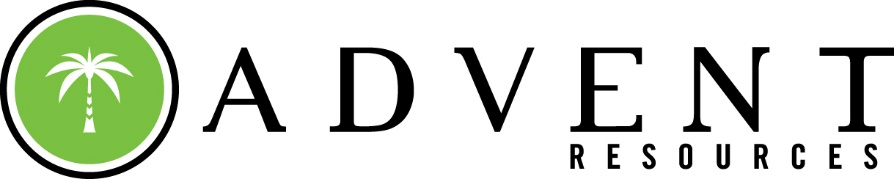Create User
- Log in to System (Administrator Access Required)
- Select [Record Maintenance]
- Select [User Maintenance]
- Select [Add]
- In the first Tab (User Information) Fill out all required Data
- Navigate to the Second Tab (Program Configuration) and have the user choose and confirm a password
- Select [Enroll Fingerprint] and have the user firmly place their desired finger on the Fingerprint Reader 4 times, then Select [Save]
- Set a Key limit for the user if desired, if the value is set to zero the User may take out an unlimited number of keys
- Assign a User Group to the User, this will determine the User's Permissions and System Access
- Navigate to (Report Email) and select the which reports the user would like to have emailed to them on a Monthly/Weekly or Daily basis, note that any Reports their User Group does not have Access to will not send.
- Select [Save]